How to Add Social Media Links to the Footer of Your Mixo Site
To add your social links to the footer of your Mixo site, follow the below steps:
-
Log in to your Mixo account and open the site you want to add social links to.
-
Go to the editor by clicking on ‘Edit Site’.
-
In the editor, click on ‘Footer’ on the left-hand side panel.
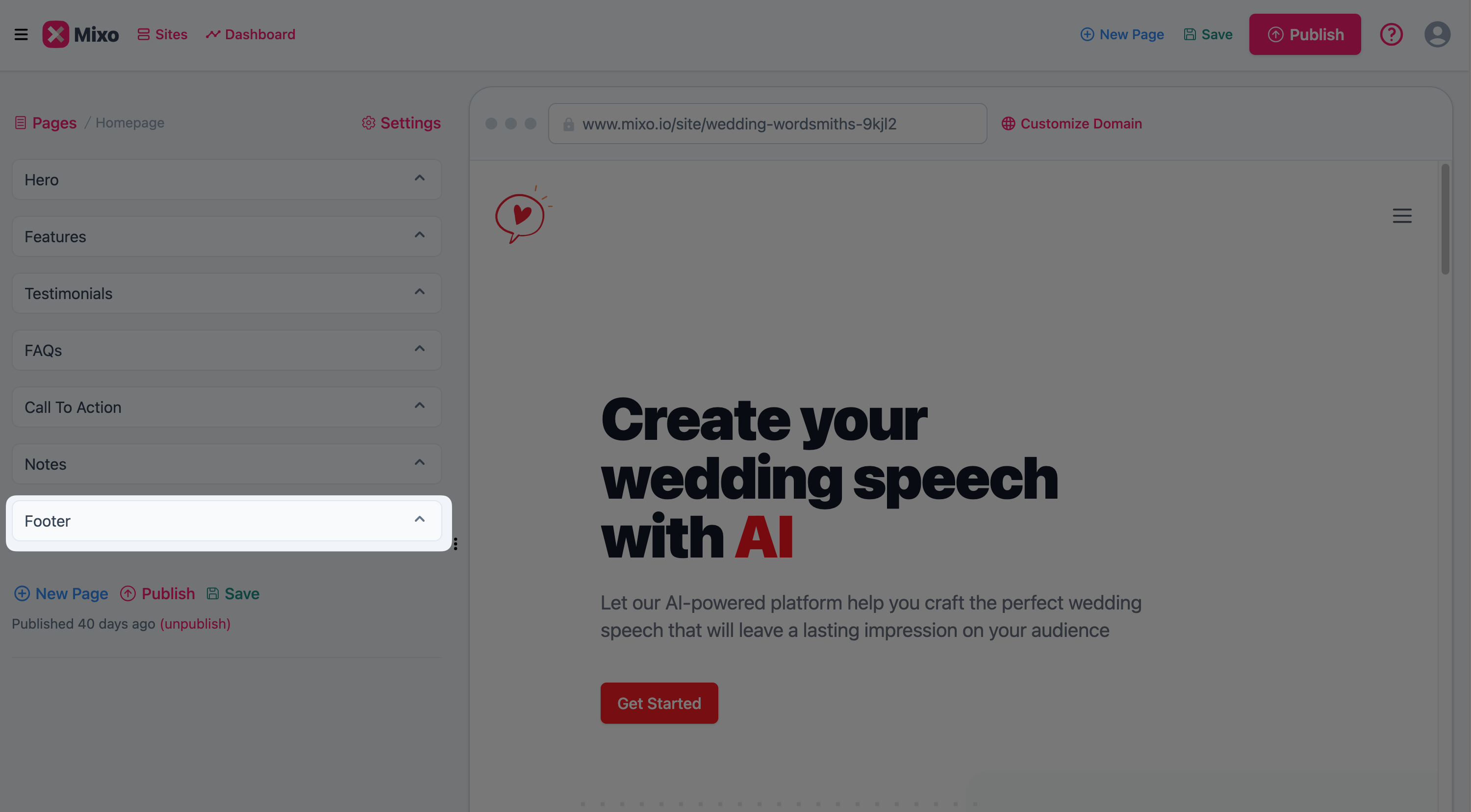
-
Scroll down to the ‘Socials’ section. Here you have the option to add links to your Facebook, Instagram, Twitter, LinkedIn, and Youtube channels.
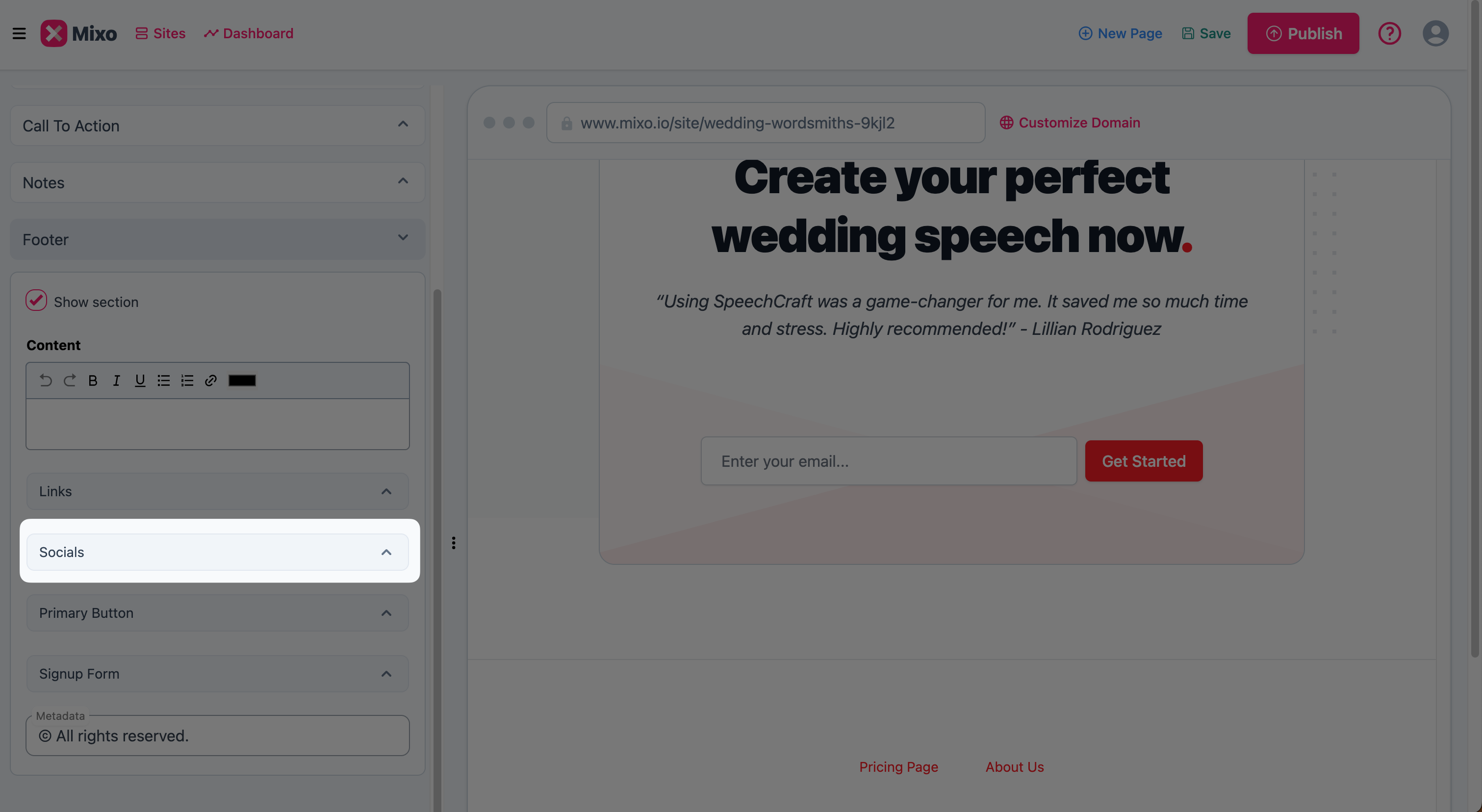
-
Enter the links to your social media pages in the corresponding fields.
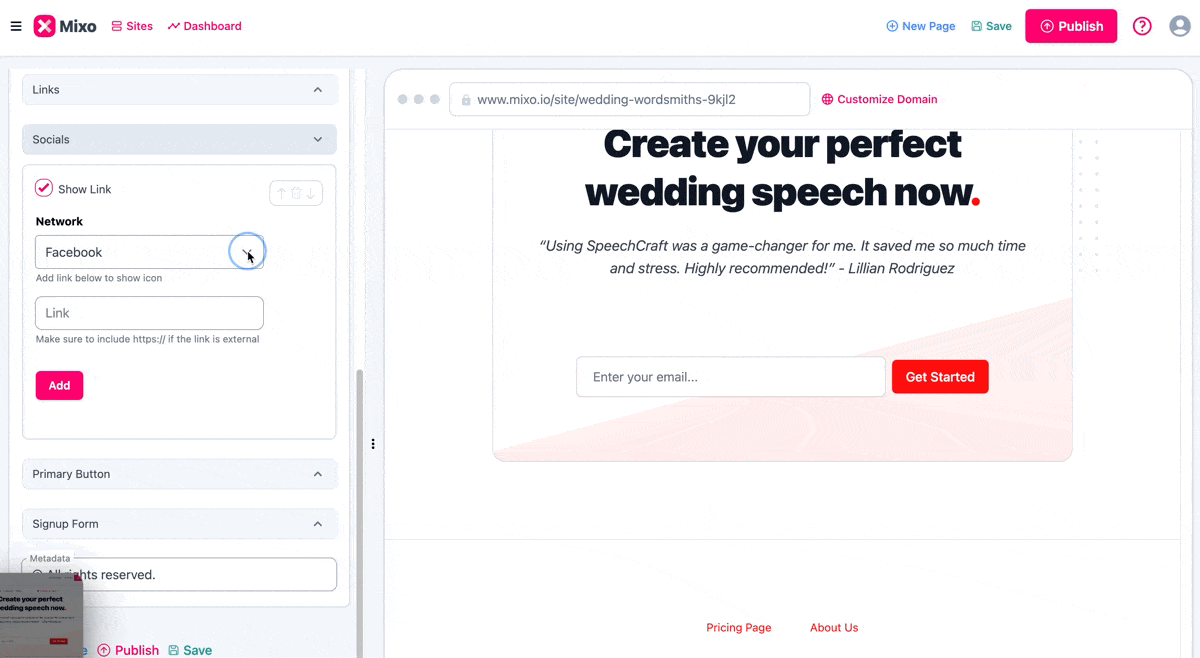
-
Click ‘Save’ to save the changes.
-
Once saved, click on ‘Publish’ in the top right hand corner of your screen to make these changes live on your site.
Remember, all changes are reflected in real time, so you can see how your footer will look like right away.
Also note, these links will appear as respective icons in the footer of your site. Users just need to click on these icons to be directed to your social media pages.
“I tried three other AI Website builders, and Mixo always came out on top. The interface is easy to understand. The template is simple to use, and customer service is fast, precise, and clear.”
Trusted by over 650,000 of the most innovative creators in the world.
Mixo is the trusted, easy-to-use platform chosen by everyone from solo entrepreneurs to employees at Fortune 500 companies for its reliability, quality, and cutting-edge features.