How do I connect a Google Form to my Mixo site?
Sure, here are the step-by-step instructions on how to connect a Google Form to your Mixo site:
-
First, create a Google Form that you want to connect to your Mixo site. Make sure that the form is set up with the appropriate fields and questions.
-
Once you have created the form, go to the Responses tab in Google Forms and click on the three dots in the upper right-hand corner. Select “Create Spreadsheet” from the drop-down menu. This will create a new Google Sheet that will collect all of the responses from your form.
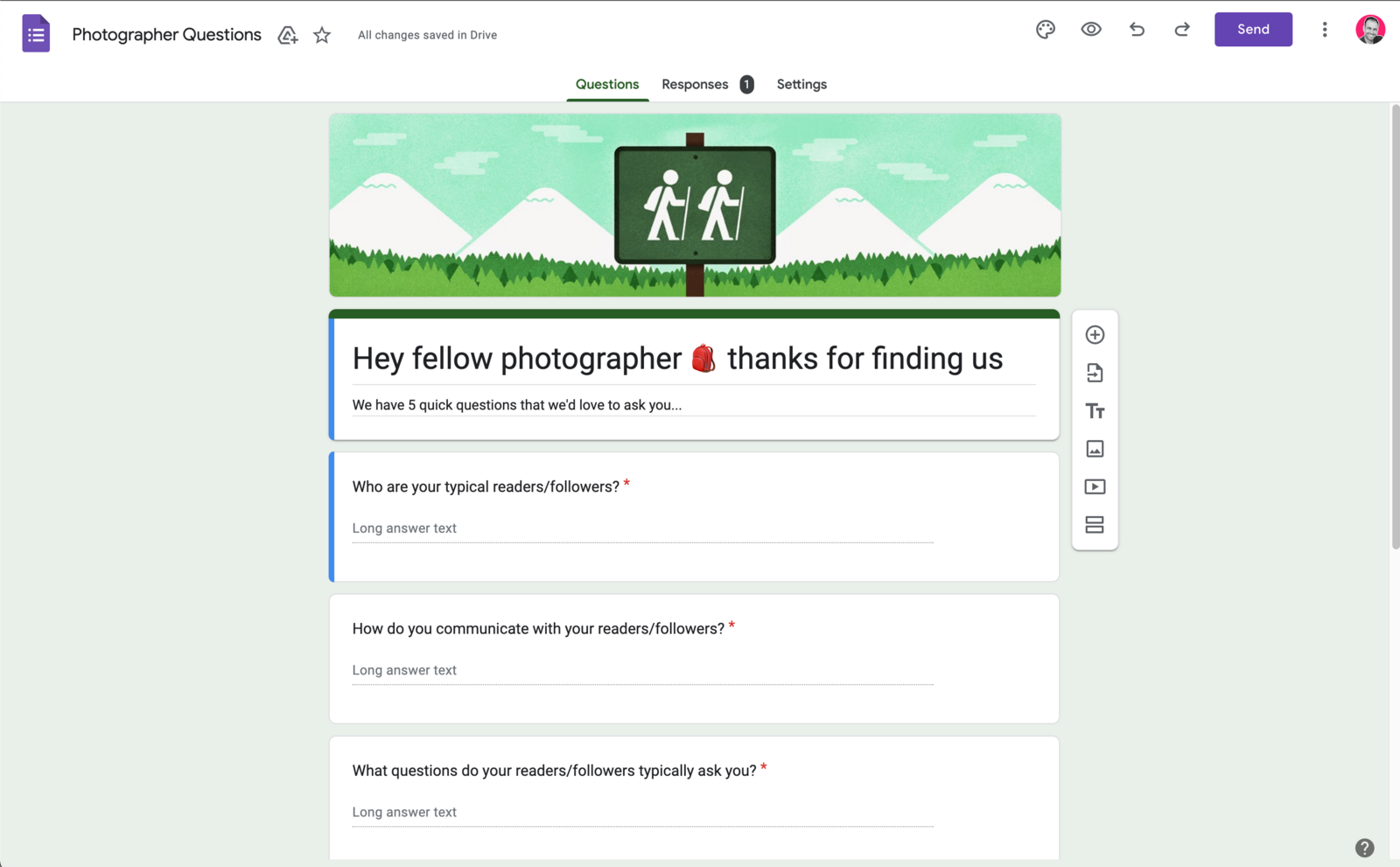
- Next, you need to get the form URL. To do this, click on the Send button and change to the Link (1) and Copy this (2)
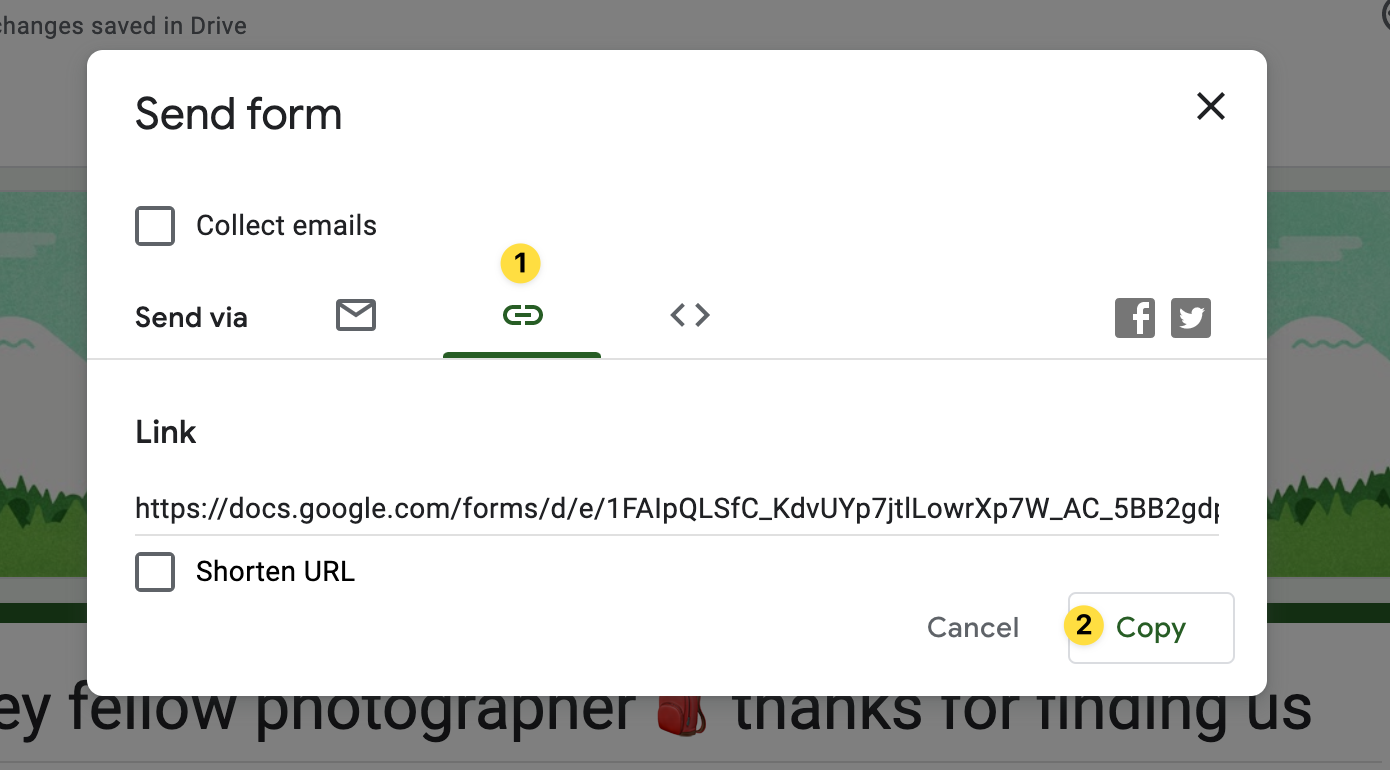
- Next, go into the Mixo editor. Here we are going to change the default Signup Form on the homepage to a button that links to the form we just created.
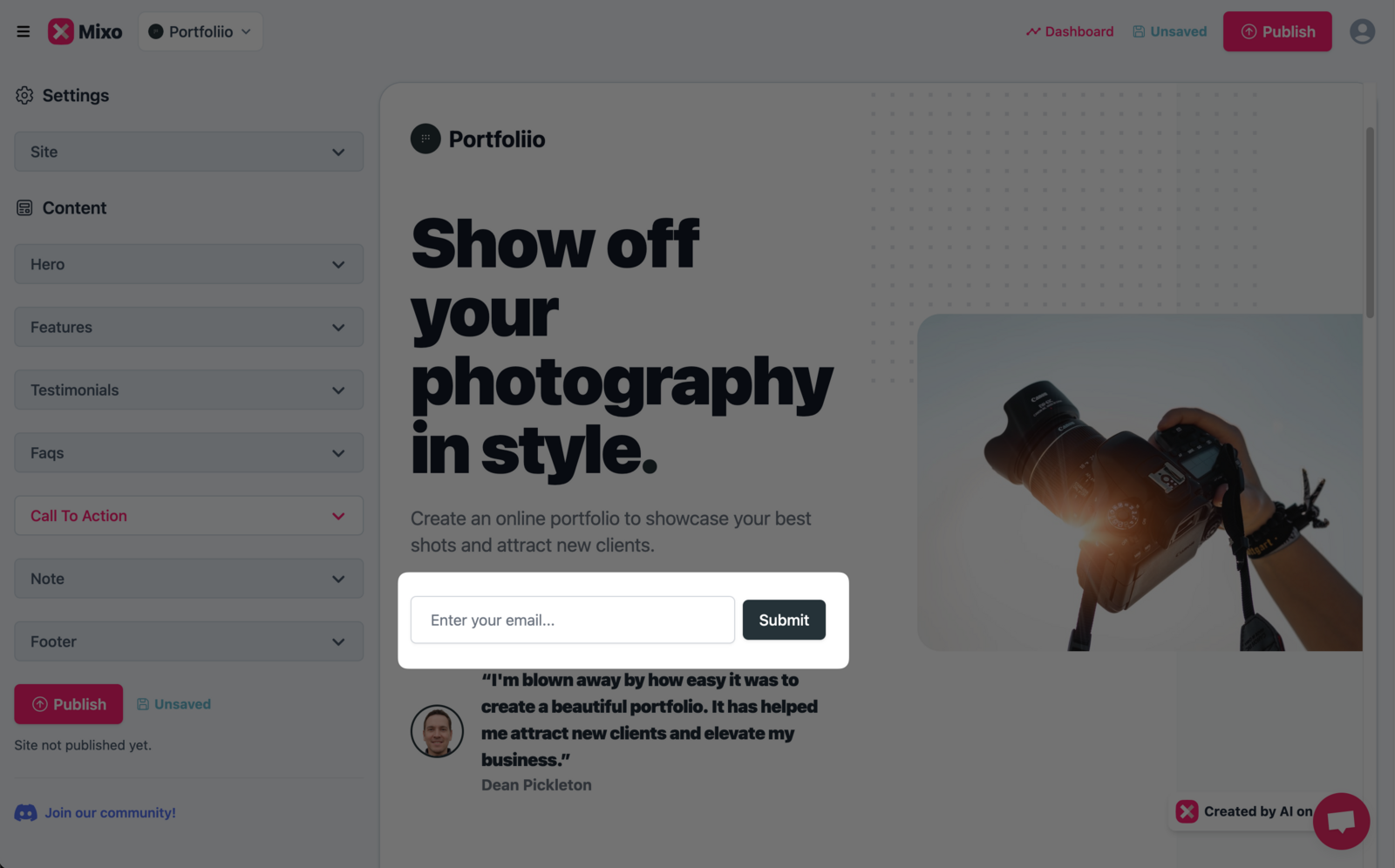
- In the left hand side of the editor, find the Sign up form and disable it. Then, enable the button and include the link we copied for the Google Form here.
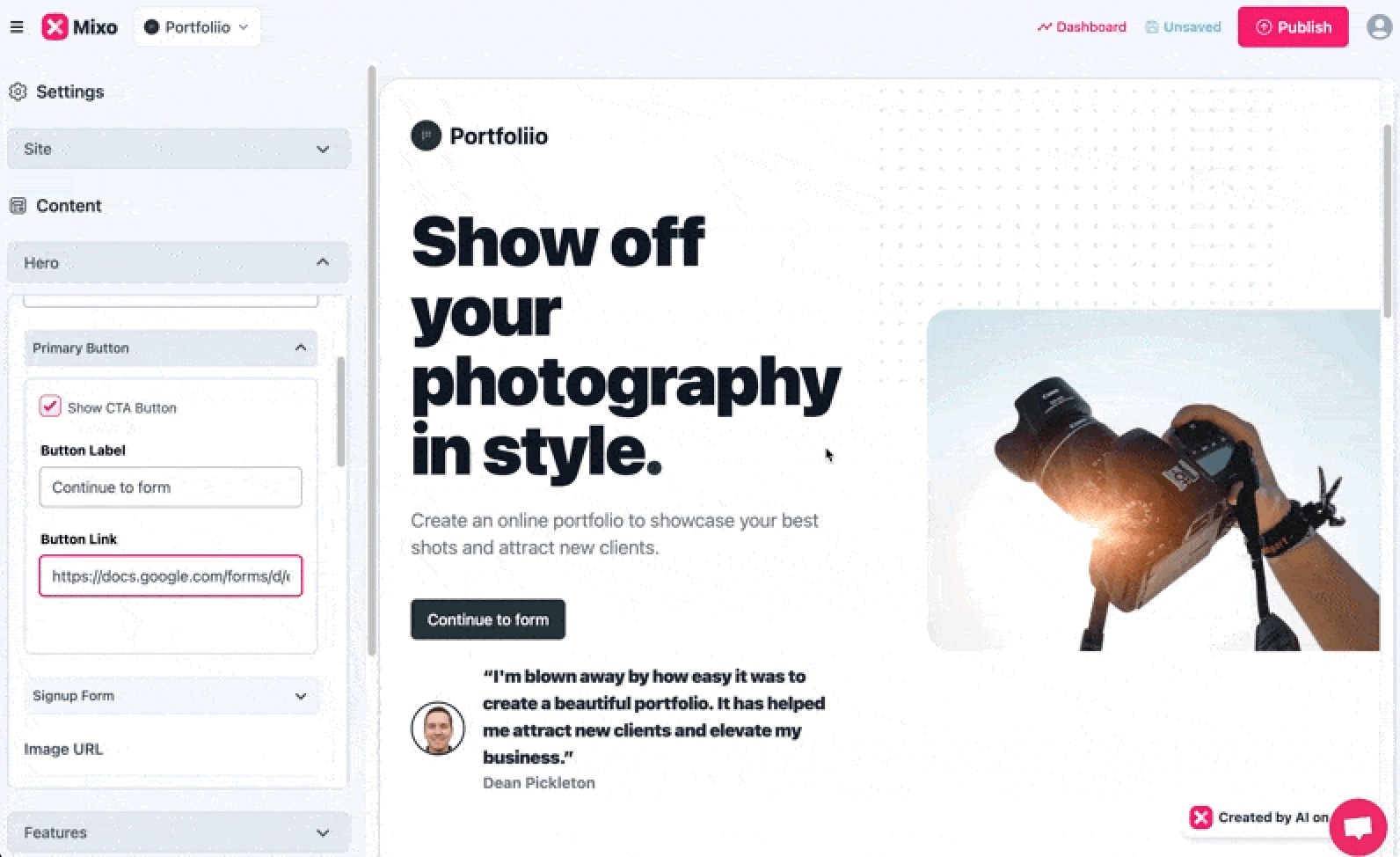
- Save your changes and publish your Mixo site to make your form live.
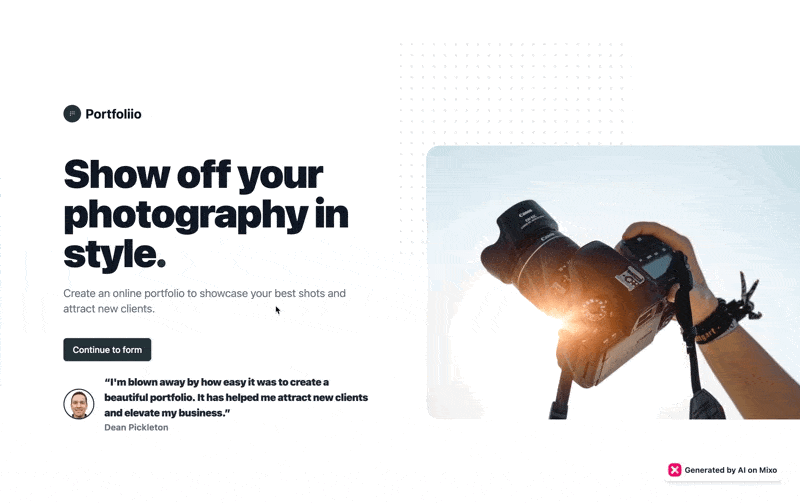
That’s it! Your Google Form is now connected to your Mixo site and will collect responses in the Google Sheet that you selected. You can access the sheet by going to your Google Drive and opening the sheet that corresponds to your form.
“I tried three other AI Website builders, and Mixo always came out on top. The interface is easy to understand. The template is simple to use, and customer service is fast, precise, and clear.”
Trusted by over 750,000 of the most innovative creators in the world.
Mixo is the trusted, easy-to-use platform chosen by everyone from solo entrepreneurs to employees at Fortune 500 companies for its reliability, quality, and cutting-edge features.