How do I embed video in my Mixo sites?
To embed a video content on a site using Mixo, the user needs to follow these simple steps:
-
Select the media they want to replace with a video on their site.
-
Click on the Add Media button (or if media is already selected, simply click on the media preview).
-
In the popup, select the Youtube or Vimeo tab.
-
Add the Youtube or Vimeo ID of the video they want to embed.
-
Click on the ‘Save Changes’ button.
By following these steps, the user will be able to embed a video content on their site using Mixo. It’s a simple and easy process that allows users to enhance their site with multimedia content. You can also add videos to your feature sections allowing you to have different videos to explain different sections / features.
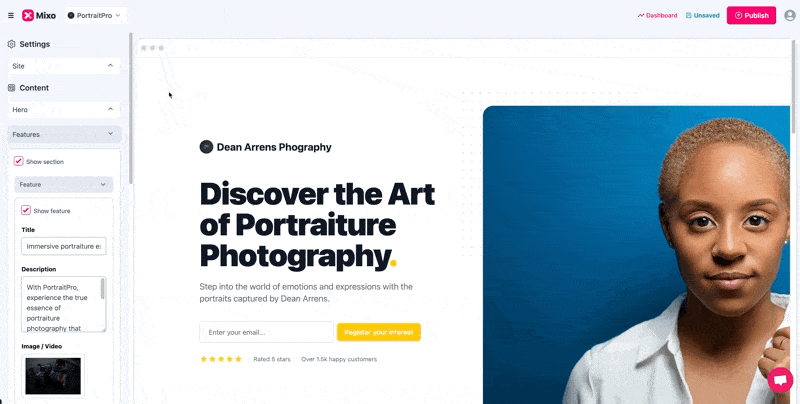
Frequently Asked Questions
How to get a YouTube video ID from a youtube.com page URL?
The video ID will be located in the URL of the video page, right after the v= URL parameter. In this case, the URL of the video is: https://www.youtube.com/watch?v=aqz-KE-bpxQ. Therefore, the ID of the video is aqz-KE-bpxQ.
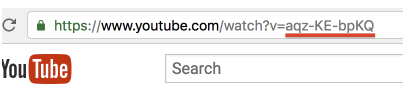
Can I add a button on my video to link somewhere?
If you embed a video to a features section, you are able to add a button to the feature section as you normally would. The button and content will be displayed next to the video.
“I tried three other AI Website builders, and Mixo always came out on top. The interface is easy to understand. The template is simple to use, and customer service is fast, precise, and clear.”
Trusted by over 750,000 of the most innovative creators in the world.
Mixo is the trusted, easy-to-use platform chosen by everyone from solo entrepreneurs to employees at Fortune 500 companies for its reliability, quality, and cutting-edge features.