How do I make my logo bigger / smaller?
With the Mixo editor, you can update the size of your logo and make sure it still works perfectly across different devices / screen sizes.
-
Visit the Mixo editor for the site you want to edit
-
In the left-side side bar, under Settings click Site
-
Scroll down until you See Logo Size. Use the drop down to select the desired size.
-
(Optional) You can also click Hide site name next to logo to remove the name in logo
-
Publish your site to make changes public
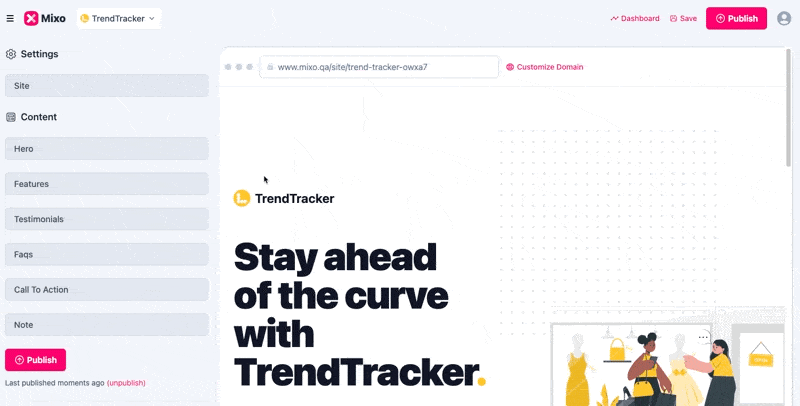
“I tried three other AI Website builders, and Mixo always came out on top. The interface is easy to understand. The template is simple to use, and customer service is fast, precise, and clear.”
Trusted by over 750,000 of the most innovative creators in the world.
Mixo is the trusted, easy-to-use platform chosen by everyone from solo entrepreneurs to employees at Fortune 500 companies for its reliability, quality, and cutting-edge features.