How to redirect the root domain to my www?
After connecting your custom domain to your Mixo site, you might want to ensure that visitors are always directed to the www version of your site. This is a common practice to ensure consistency and avoid duplicate content issues. Here’s how you can set up a redirect from your root domain to your www domain:
Setting Up a Smooth Redirect from Root Domain to www
Are you looking to set up a redirect from your naked domain (yourwebsite.com) to the full www version (www.yourwebsite.com)? You’re in the right place for a quick guide on how to achieve that.
At Mixo, our domain setup wizard typically handles these redirects for our customers, aiming to make your setup as seamless as possible. However, we’ve noticed that sometimes external domain providers, particularly GoDaddy, might not set up domain forwarding between root and www in quite the way we’d like them to.
But fear not! You don’t need to navigate this alone. To circumvent any hiccups from providers, you can use a free service like redirect.pizza or go for a comprehensive solution such as CloudFlare. Here’s how:
Option 1: Grab a Slice of Redirect.Pizza 🍕
Redirect.pizza offers a simple and free way to get your redirects sorted out without the hassle. To set it up, just follow these steps:
- Sign Up: Head to their website and create an account.
- Add Your Domain: Once you’re in, add your root domain to your dashboard.
- Set Your Target: Specify your www domain as the target where all visitors should be redirected.
- Update DNS Records: Redirect.pizza will give you a couple of DNS records to update on your domain provider’s portal. Simply copy and paste them in.
That’s it! Once the DNS changes propagate, your redirect should be live, and your site’s visitors will be automatically guided to the right place.
Option 2: Leveraging the Power of CloudFlare ☁️
CloudFlare is not only about redirects; it offers a wealth of features to improve your site’s security and performance. For our purposes, though, we’ll focus on their redirect capabilities:
- Visit CloudFlare and sign up your domain for a free account
- Configure your domain
- Next, we are going to setup a page rule which will point your root to your www. Go to the domain you have setup and click on Rules in the side bar
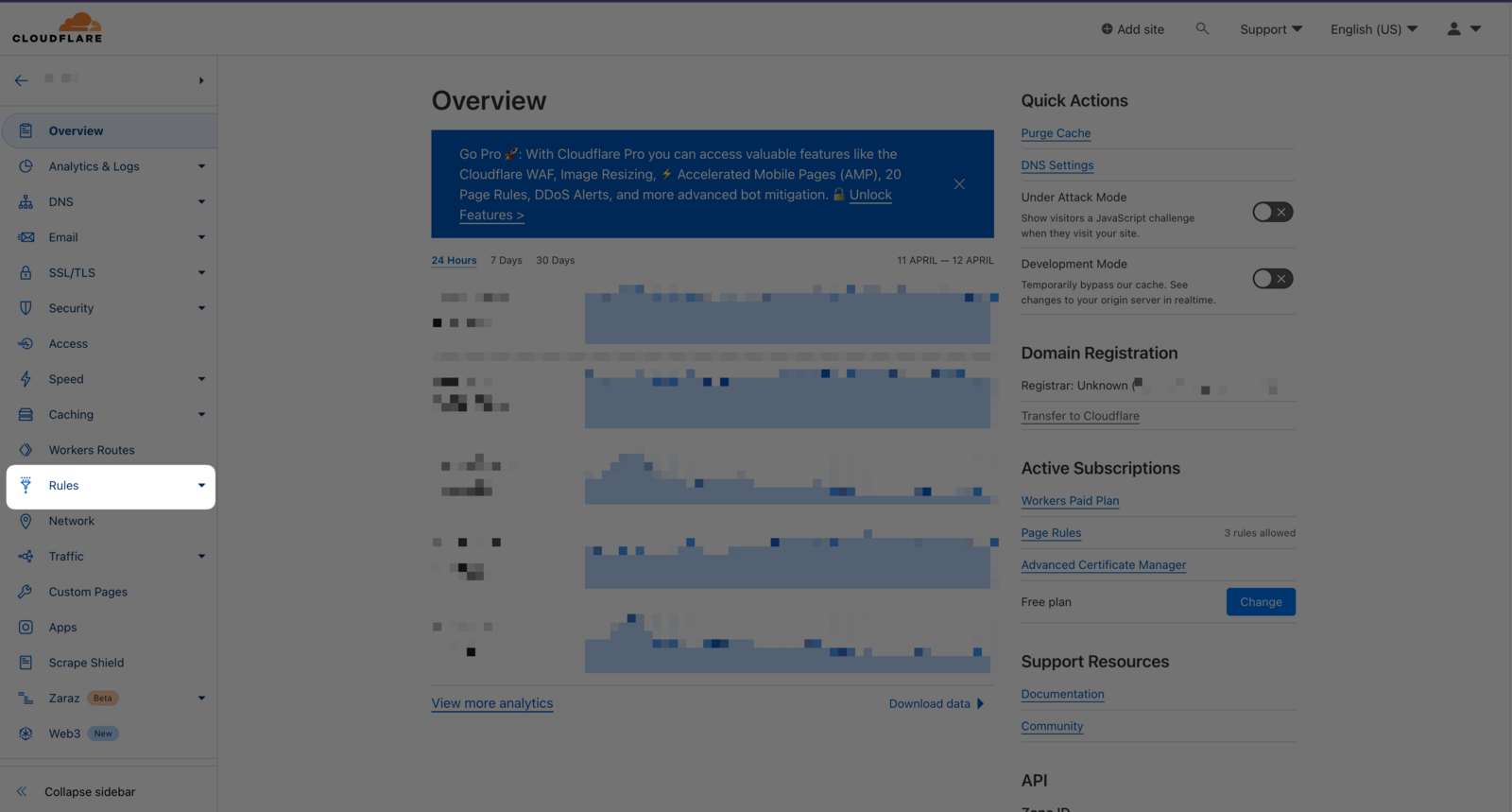
- Next click Page Rules
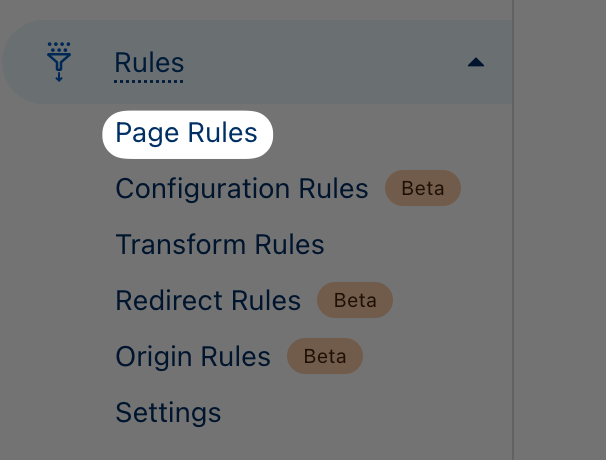
- Then Create new page rule
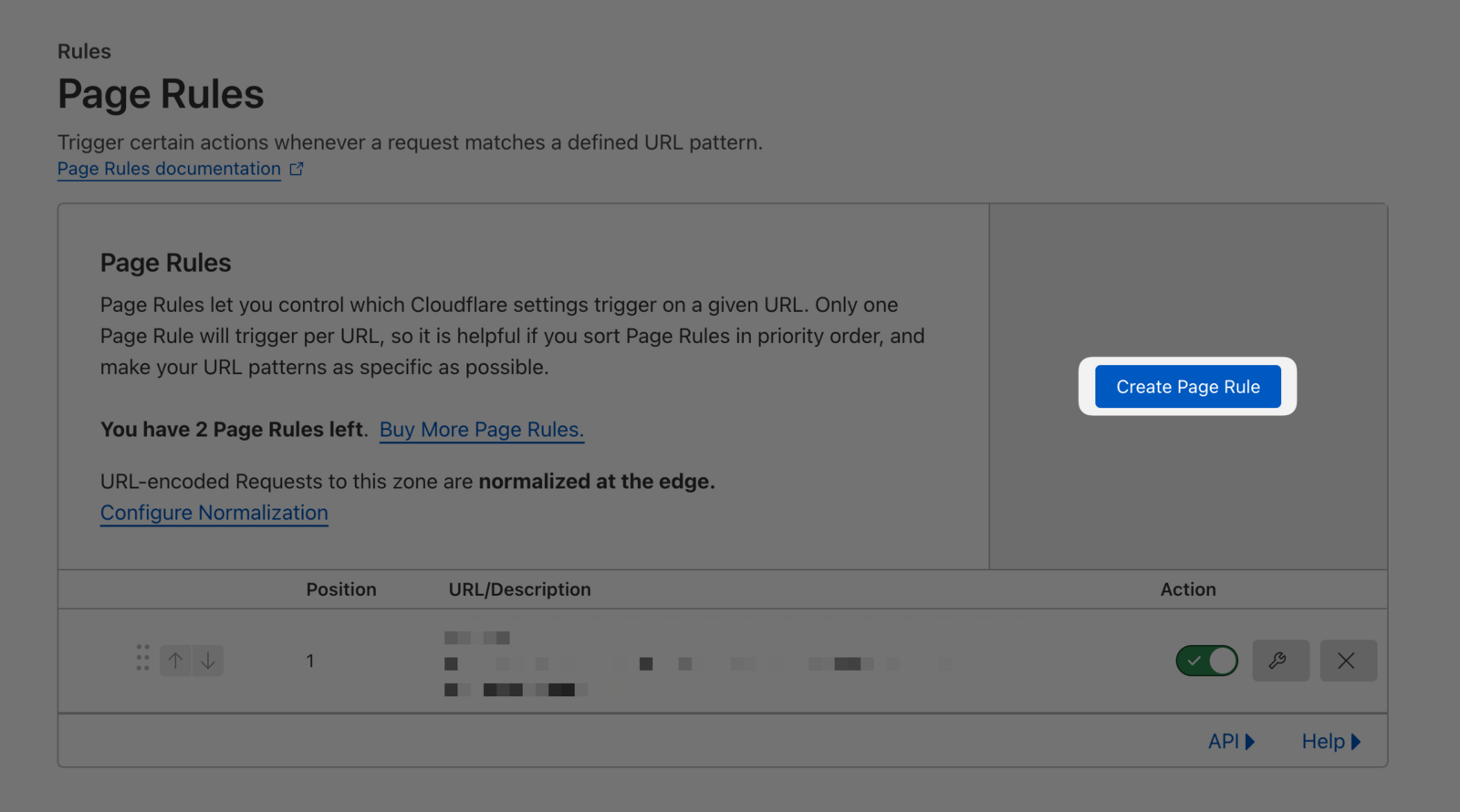
- Here is where you are going to create the redirect. For example, if I wanted to redirect my domain mixotest.com to www.mixotest.com, I would enter the following setup:
- URL: mixotest.com/*
- Setting: Forwarding URL with 301 redirect
- Destination URL: www.mixotest.com/$1
- Click Save and Deploy Page Rule
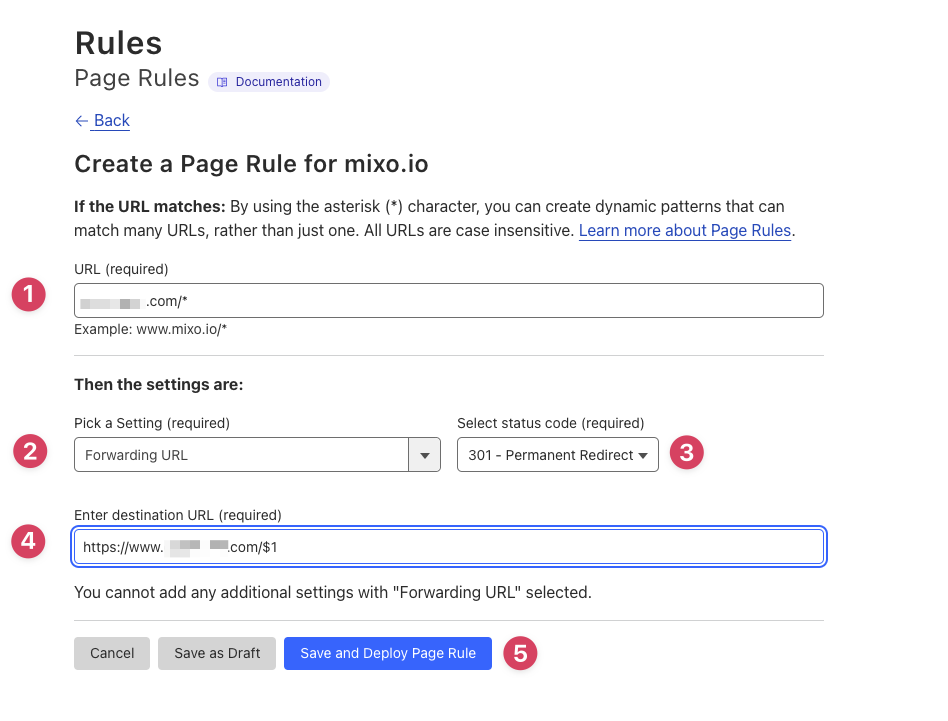
- Troubleshooting note: If you are still not having any luck redirecting your root domain (ie when you go to the root domain and it just sits there loading forever), you may need to create an A record for you root domain and point it to a dummy IP. To do this, you will need to create an A record for the root (use @ as the name) with a random address - eg 192.168.0.1.
“I tried three other AI Website builders, and Mixo always came out on top. The interface is easy to understand. The template is simple to use, and customer service is fast, precise, and clear.”
Trusted by over 750,000 of the most innovative creators in the world.
Mixo is the trusted, easy-to-use platform chosen by everyone from solo entrepreneurs to employees at Fortune 500 companies for its reliability, quality, and cutting-edge features.