How to Update Colors of Your Mixo Site
Customizing the colors on your Mixo site can be done in a few easy steps using the Mixo editor. This guide will walk you through the process step-by-step.
Step 1: Access the Editor
Once you’re logged into your Mixo account, navigate to your site dashboard, and click “Edit Site” to open the Mixo editor.
Step 2: Open the Settings
In the Mixo editor, select “Settings” located in the left-hand menu.
Step 3: Navigate to the Branding Section
Once you’re in the Settings, find the section labeled “Branding”. This is where you can change the colors.
Step 4: Select your Preferred Colors
In the Branding section, you will see the options to pick your desired colors for various elements on your site including the main background color, primary text color, secondary text color, and more. Click the color box next to each item to open a color palette. Select your chosen color from the palette or manually enter the hex code in the text box next to the color picker if you have a specific color in mind.
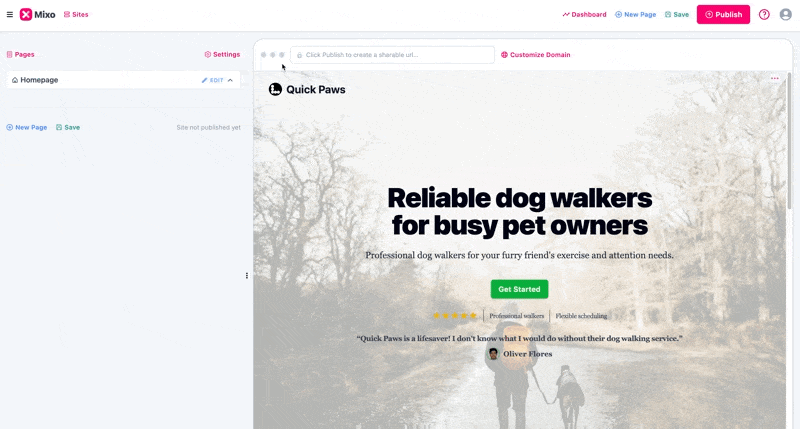
Step 5: Save Changes
Once you’ve chosen your colors, make sure to save your changes. You can then preview your site to see how the new colors look. If you’re satisfied with your color choices, click “Publish” to make the color changes live on your site.
Voila! You’ve successfully updated the colors on your Mixo site! Remember, you can always come back and tweak these colors until you have a design that best reflects your brand.
If you need further assistance, do not hesitate to check our help documentation at Mixo Help or submit a ticket to our support team at Mixo Support.
“I tried three other AI Website builders, and Mixo always came out on top. The interface is easy to understand. The template is simple to use, and customer service is fast, precise, and clear.”
Trusted by over 750,000 of the most innovative creators in the world.
Mixo is the trusted, easy-to-use platform chosen by everyone from solo entrepreneurs to employees at Fortune 500 companies for its reliability, quality, and cutting-edge features.